Quick Start Guide
Get up and running with Shinzo Platform in just a few minutes. This guide will walk you through instrumenting your MCP server and viewing product insights in the dashboard.Prerequisites
Choose one based on your language: TypeScript/JavaScript:- Node.js 18 or higher
- An existing MCP server using @modelcontextprotocol/sdk
- Python 3.10 or higher
- An existing MCP server using MCP Python SDK or FastMCP
- A Shinzo Platform account (sign up at app.shinzo.ai)
Step 1: Install the SDK
Install the Shinzo instrumentation SDK in your MCP server project:Step 2: Get Your Ingest Token
- Sign up or log in at app.shinzo.ai.
- Navigate to Settings → Ingest Tokens.
- Copy your ingest token (it will look like
abc123def456...).
Step 3: Instrument Your Server
Add telemetry to your MCP server with just a few lines of code:Step 4: Start Your Server
Run your instrumented MCP server as usual. Telemetry data will automatically be collected and sent to Shinzo whenever tools are executed.Support for other capabilities like Resources, Prompts, and User Elicitation is coming soon!
Step 5: View Your Data
- Go to app.shinzo.ai.
- Navigate to the Dashboard to see real-time metrics.
- Check the Traces page to see individual tool executions.
- Visit Resources to monitor server performance.
Example: Complete MCP Server
Here’s a complete example of an instrumented MCP server:What Gets Collected?
By default, Shinzo Platform collects: ✅ Tool execution metrics: Response times, success/failure rates ✅ Error tracking: Exceptions and error rates ❌ Tool arguments: Not collected by default (privacy-first) ❌ Response data: Not collected by default ❌ PII: Automatically sanitized when detectedNext Steps
Now that your server is instrumented:TypeScript Configuration
Learn about advanced TypeScript SDK configuration options.
Python Configuration
Learn about advanced Python SDK configuration options.
Explore Dashboard
Discover all the insights available in the Shinzo Platform dashboard.
Troubleshooting
Not seeing data?
- Check your ingest token: Make sure it’s correct and active.
- Verify network access: Ensure your server can reach
api.app.shinzo.ai. - Check console logs: Use
exporterType: "console"to check logs for anomalies.
Performance concerns?
The SDK is designed to be lightweight with minimal performance impact:- Telemetry is exported in batches
- Network calls are non-blocking
- Sampling can be configured to reduce data volume