Using the TypeScript SDK
The Shinzo TypeScript SDK provides automatic instrumentation for MCP servers built with the@modelcontextprotocol/sdk. Get started with comprehensive telemetry in just a few minutes.
Building with Python? Check out the Python SDK for Python MCP server instrumentation.
Requirements
- Node.js: Version 18 or higher
- TypeScript: Version 4.5 or higher
- MCP SDK: @modelcontextprotocol/sdk version 1.15.1 or higher
Package Installation
Install the Shinzo instrumentation SDK using your preferred package manager:Peer Dependencies
The SDK requires the MCP SDK as a peer dependency. If you haven’t already installed it:Basic Setup
Once installed, instrument your MCP server with just a few lines of code:Environment Variables
For better security and configuration management, consider using environment variables:Verification
1. Test with Console Exporter
For development, use the console exporter to see telemetry locally:2. Execute a Tool
Run your server and execute any tool. You should see telemetry data in:- Console output (if using console exporter)
- Shinzo Platform dashboard (if using HTTP exporter)
Troubleshooting Installation
Module Resolution Issues
If you encounter module resolution errors:- Check Node.js version: Ensure you’re using Node.js 18+.
- Update dependencies: Run
npm updateto get latest versions.
Type Errors
For TypeScript type errors:- Install type definitions:
npm install @types/node. - Update TypeScript: Ensure you’re using TypeScript 4.5+.
- Check imports: You may need to use
.jsextensions in import paths, depending on your build setup.
Network Issues
If telemetry isn’t reaching the Shinzo Platform:- Check firewall: Ensure outbound HTTPS connections are allowed.
- Verify endpoint: Confirm the endpoint URL is correct.
- Test connectivity: Try
curl https://api.app.shinzo.ai/health.